The Windows Control Panel

Internet Options

- General - Basic display
- Security - Different access based on site location -> Local Intranet option can change those security settings (home)
- Privacy - Cookies, pop-up blocker, In Private browsing
- Connections - VPN and Proxy (filter network traffic) settings
- Programs - Default browser, plugins, etc
- Advanced - Detailed configuration options (and reset! - back to default)
Devices and Printers
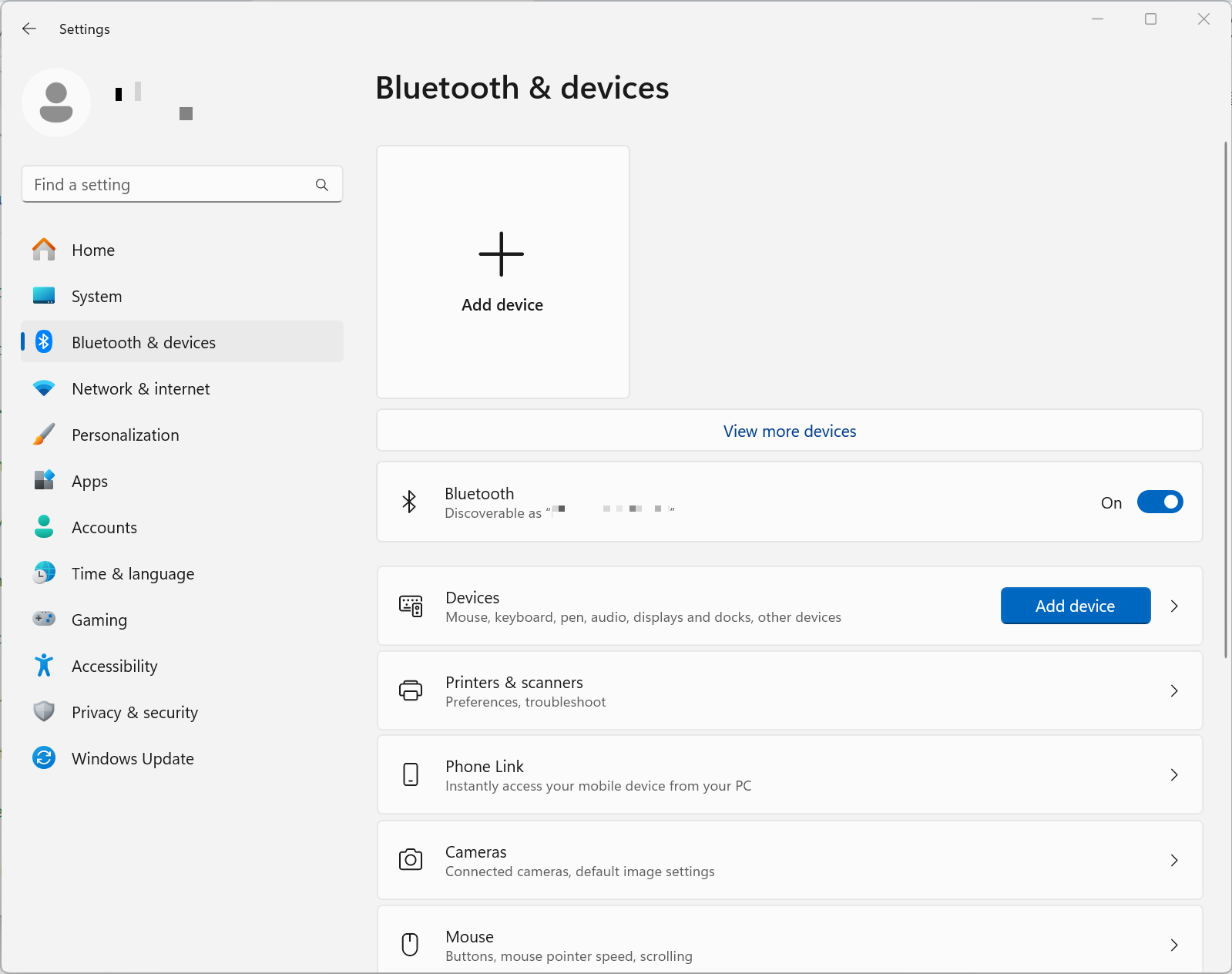
- Everything on the network - Desktops, laptops, printers, multimedia devices, storage
- Quick and easy access - Much less complex than Device Manager Properties, Device configurations
Programs and Features
To install, modify, or remove applications in Windows

- Installed applications - Uninstall, size, version
- Windows features - Enable and disable
Network and Sharing Center

- All network adapters - Wired, wireless, etc
- All network configs - Adapter settings, Network addressing
System

- Computer information - Including version and edition -> also, Advanced system settings
Windows Defender Firewall

- Protect from attacks - scans, malicious software
- Integrated into the operating system -> automatically turned on
- Control Panel > Windows Firewall

- Icon does not appear unless a mail client is installed - Otherwise not an option
- Access to local mail configuration - Account information, Data files
sound
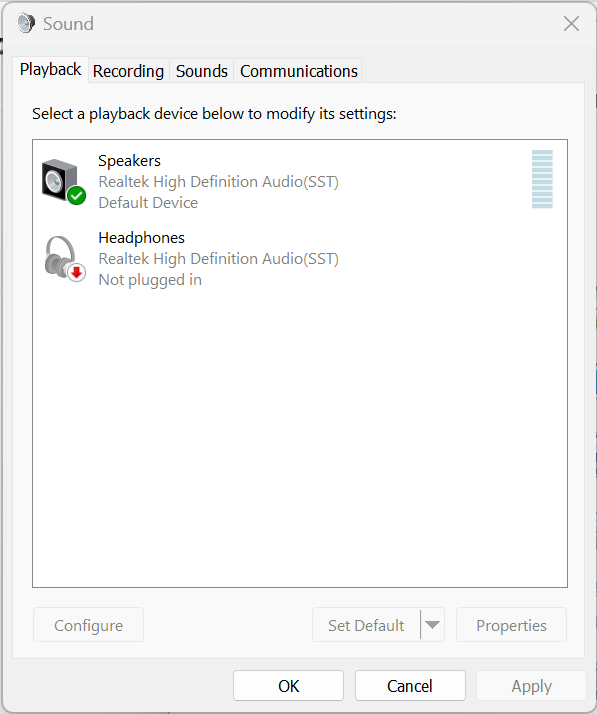
- Output options - Multiple sound devices may be available
- Set levels for output and input - Speakers and microphone
User Accounts

- Local User accounts - Domains accounts are stored elsewhere
- Account name and type
- Change password & picture
- Certificate information
Device Manager

- The OS doesn't know how to talk directly to most hardware - You need drivers
- Manage devices - Add, remove, disable
- First place to go when hardware isn't working - instant feedback (properities)
Indexing Options

- Speed up the search process - Constantly updates an index
- Searches browser history and user folders - Good default options
- Add other locations - Modify include other folders
File Explorer Options
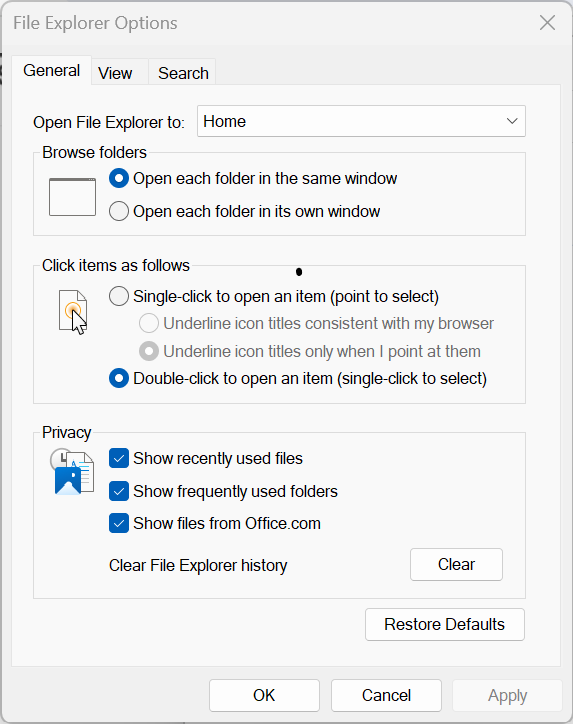
- Manage File Explorer - many options
- General - Windows, expand folders
- View - View hidden files, hide extensions
- Search - Disable index searches, search non-indexed areas
Administrative Tools

- Not commonly used utilites - used for system administration
- Useful system tools - often used options for system administrators and technicians
Power Options
Change to the way of power (mode)

- Hiberative - Open docs and apps are saved to disk, Common on laptops, Used by Fast Startup
- -> less power than sleep, it's going to take everything that's in memory and that's currenty open on your system
- Sleep (standby) - Open apps are stored in memory, Save power, startup quickly, Switches to hibernate if power is low
- Power plans - Customized power usage
- Choose what closing the lid docs - useful for docking stations
- USB selective suspend - Disable individual USB devices, Save powers, Fingerprint readers, boimetrics
- Fast Startup - Enable or disable, Useful for troubleshooting
Ease of Access Center

- Usability enhancements - Useful for everyone
- Change display, Keyboard, Mouse, and Other input/output options - Use Windows without a display, Change the mouse pointers
'CompTIA A+ > 220-1102' 카테고리의 다른 글
| 1.6 Windows Networking (0) | 2024.02.16 |
|---|---|
| 1.5 Windows Settings (0) | 2024.02.13 |
| 1.3 The Windows OS (0) | 2024.02.12 |
| 1.2 Windows Commands (0) | 2024.02.09 |
| 1.1 Microsoft Windows (0) | 2024.02.09 |



