Task Manager
Task Manager
- Real-time system statistics - CPU, memory, disk access, etc
- Starting the Task Manager - Ctrl - Alt - Del, Ctrl - Shift - Esc

Services

- Non-interactive applications - Hundreds of background processes
- Manage from one screen - Start, Stop, Restart
- if print spooler has a problem, right mouse click and choose restart
Startup apps

- Manage which programs start with a Windows login - Easily toggle on and off
- Multiple reboots - Enable and disable -> It helps when you are troubleshooting startup issues
Processes

- View all running processes - Interactive and system tray apps, View processes from other accounts
- Manage the view - Move columns, add metrics (Customized)
- Combine all apps, processes and services into a single tab
Performance

- What's happening? - CPU, memory, etc
- Statistical views - historical, real-time
- Current versions include CPU, memory, disk, Bluetooth, and network in the Performance tab
Network

- Network Performance - Integrated into the Performance tab
- View utilization, link speeds, and interface connection state
Users

- Who is connected? - what are they doing?
- Other options - Disconnect a user, Manage user accounts
The Microsoft Management Console
Microsoft Management Console
- Build your own console - Run > mmc.exe or mmc, Add the different screens that you'd like to see within this console
- A handy starting point - Event Viewer, Local Users and Groups, Disk Management, Task Scheduler, etc
- File > Add / Remove Snap-in

Event Viewer
- Central event consolidation - What happened?
- Application, Security, Setup, System
- Information, Warning, Error, Critical Successful Audit. Failure Audit
- eventvwr.msc
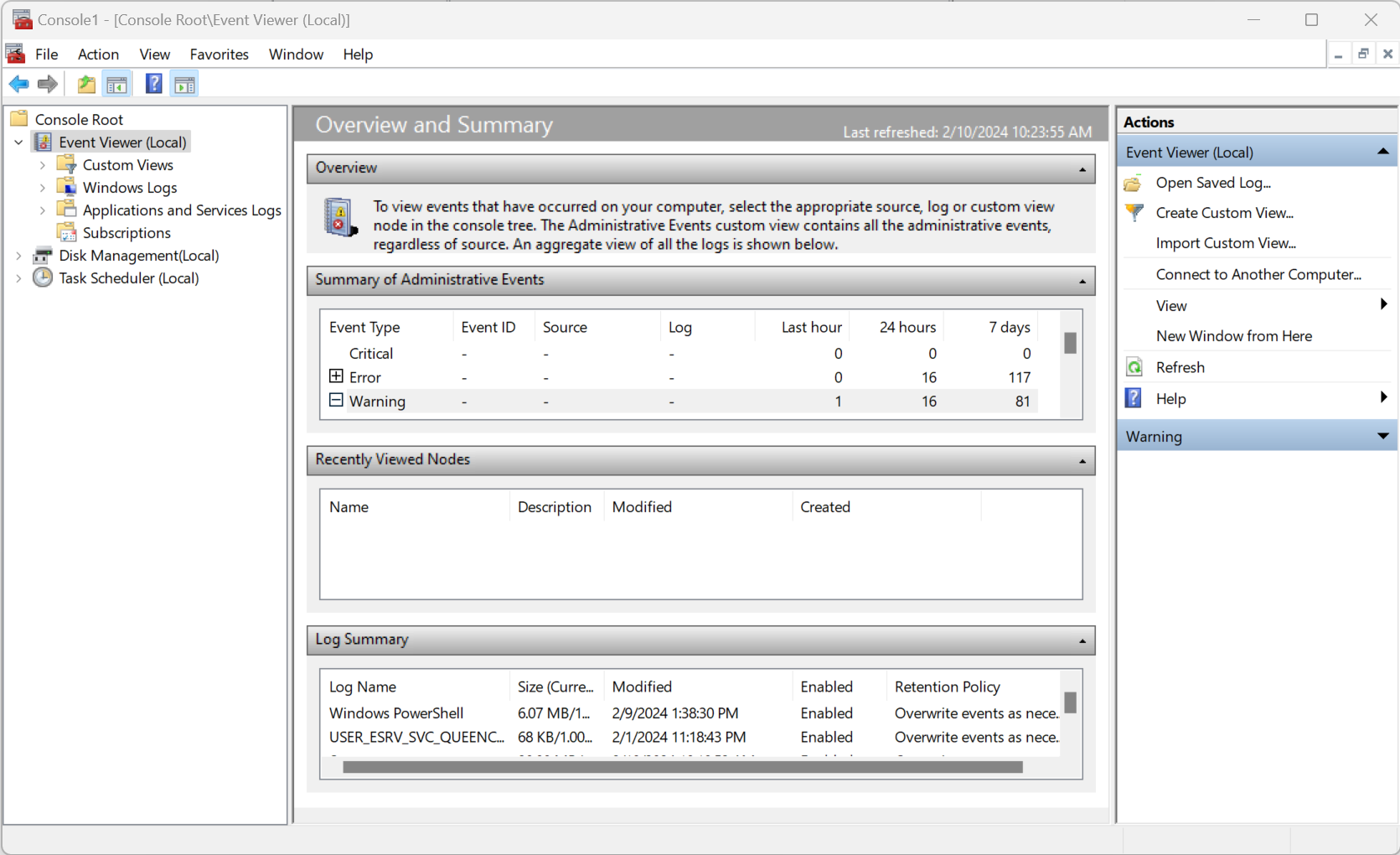
Disk Management
- Manage disk operations - Individual computers and file servers
- diskmgmt.msc
- WARNING: You can erase data, always have a backup

Task Scheduler
- Schedule an application or script - Plan your future
- Includes predefined schedules - Click and go
- Organize - Manage with folders
- taskschd.msc
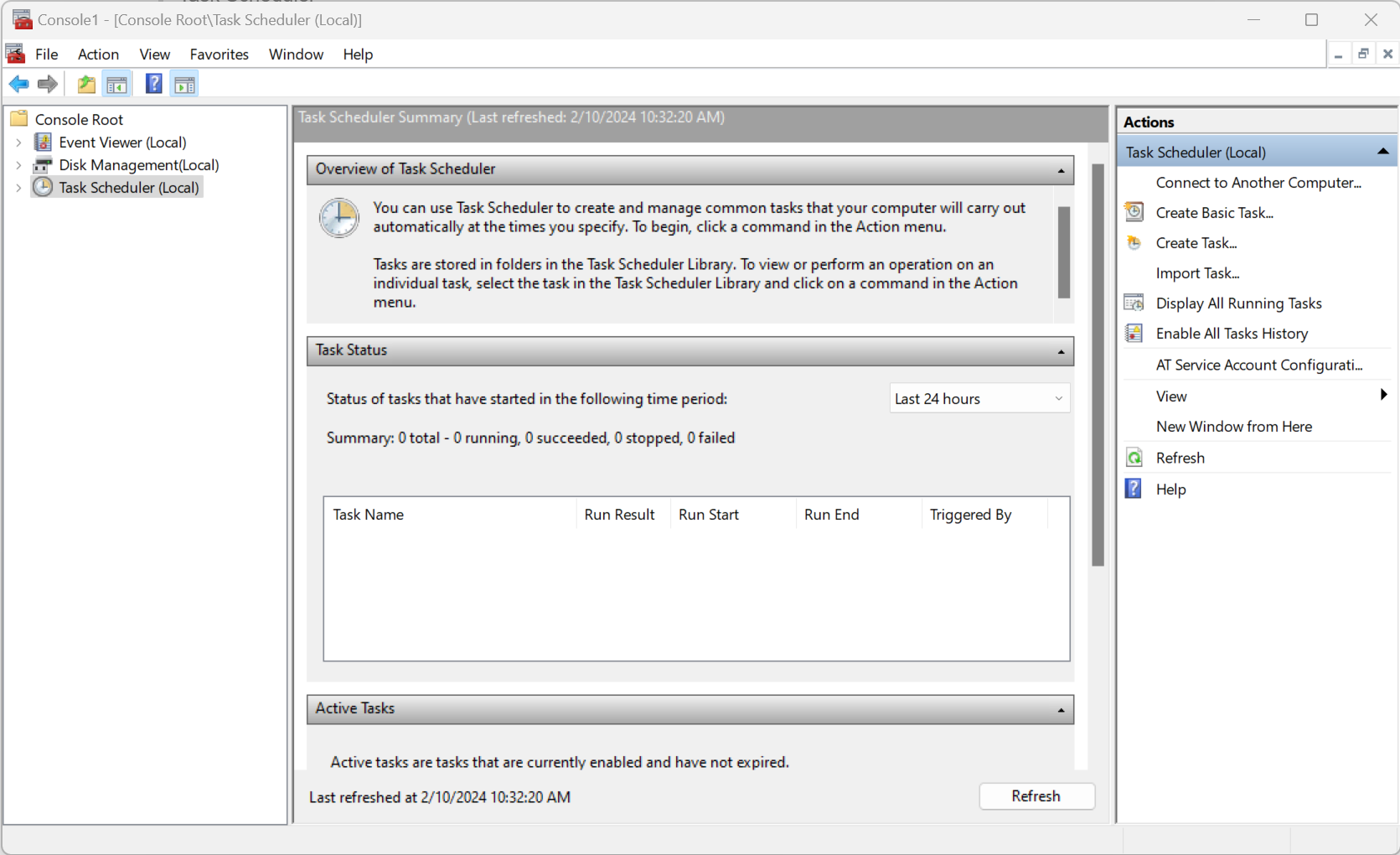
Device Manager
- The Operating System doesn't know how to talk directly to most hardware
- Device drivers are hardware specific and operating system specific - Older device drivers may not recessarily work in Windows 10 and 11
- devmgmt.msc

Certificate Manager
- View user and trusted certs - Add and remove
- certmgr.msc

Local Users and Groups
- Users - Administrator, Guest, "Regular" Users
- Groups - Administrator, Users, Backup Operators, Power Users, etc.
- lusrmgr.msc

Performance Monitor
- Gather long-term statistics - perfmon.msc
- Operating System metrics - Disk, memory, CPU, etc
- Set alerts and automated actions - Monitor and act
- Store statistics - Analyze long-term trends
- Built-in reports - View the data

Group Policy Editor
- Centrally manage users and systems - Policies can be part of Active Directory or a local system
- Local Group Policy Editor - Manages the local device, gpedit.msc
- -> If you are not running AD
- Group Policy Management Console - Integrated with Active Directoy, Powerful system management, gpmc.msc
- -> In a company

Additional Windows Tools
System Information
- System Overview - msinfo32.exe
- Hardware Resources - Memory, DMA, IRQs, conflicts
- Components - Multimedia, display, input, network
- Software Environment - Drivers, print jobs, running tasks

Resource Monitor
- Detailed real-time view of performance - Separated by category
- Categories - Overview, CPU, Memory, Disk, and Network
- resmon.exe

System Configuration
- Manage boot processes, startup, services, etc - one-stop shop
- msconfig.exe

Disk Cleanup
- Find unused or unneeded files - A quick way to free up space
- Select the categories - Click the button
- cleanmgr.exe

defrag
- To get a bit more performance out of that drive
- Takes pieces of files that have been scattered all over the drive and brings them all back into one single area of the drive
- Disk defragmentation - Moves the fragments so they are contiguous, Improves read and write time
- Not necessary for solid state drives - Windows won't defrag an SSD
- Graphical version in the drive properties - Tools > Optimize Drives and defragment drive > Optimize
- Requires elevated permissions - defrag <volume>, defrag C:
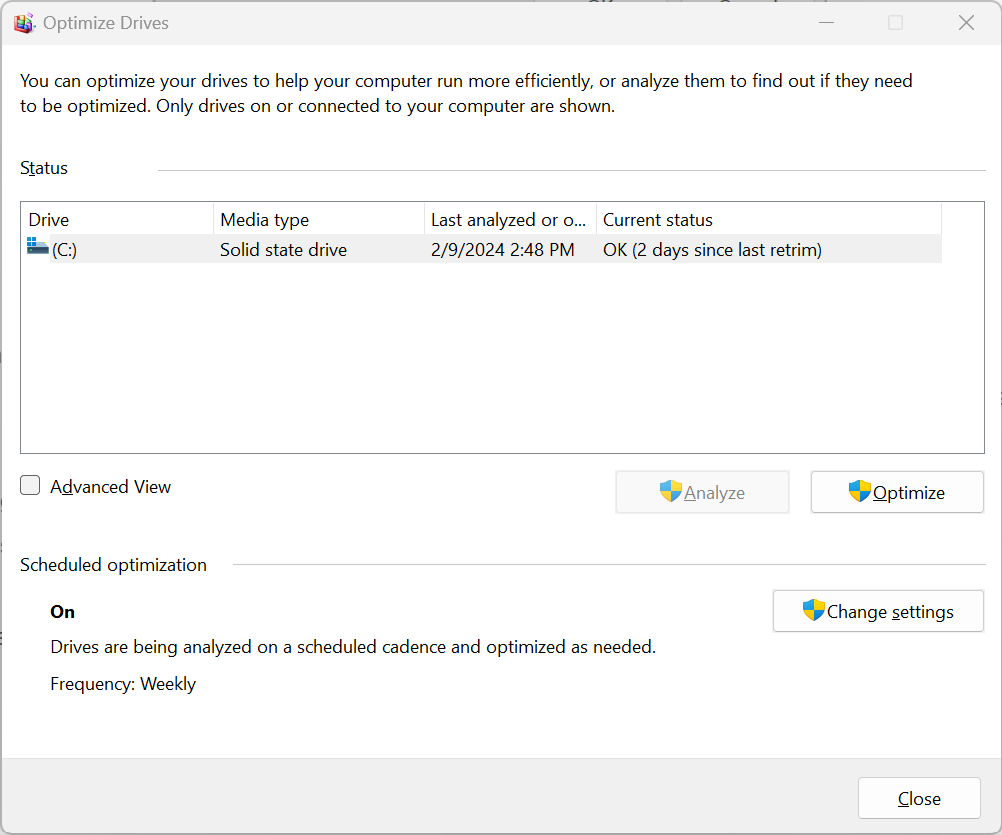
regedit.exe
- The Windows Registry Editor - The big huge master database, Hierarchical structure
- -> contains information about almost every aspect of Windows
- Used by almost everything - Kernel, Device drivers, Services, Security Account Manager (SAM), User Interface, Applications
- Backup your registry! - Built into regedit

'CompTIA A+ > 220-1102' 카테고리의 다른 글
| 1.6 Windows Networking (0) | 2024.02.16 |
|---|---|
| 1.5 Windows Settings (0) | 2024.02.13 |
| 1.4 The Windows Control Panel (0) | 2024.02.13 |
| 1.2 Windows Commands (0) | 2024.02.09 |
| 1.1 Microsoft Windows (0) | 2024.02.09 |



