What is Windows Firewall?
Create a Windows Firewall
- Program
- Port
What is Windows Firewall?

- A secure feature that protect your device from any attacks by filtering netwrok traffic that is being sent.
- Your firewall should always be enabled.
- Different settings for each network type - Public / Private
- Block all incoming connctions except the list it is enabled
Creating a firewall exception
- Allow an app or festure through Windows Firewall - The more secure exception
- Port number - Block or allow
- Predefined exceptions - List of common exceptions
- Custom rule - Every firewall option
Create a Windows Firewall

Go to 'Control panel' > 'Windows Defender Firewall' > 'Advanced settings'

Click any categories you want to make the firewall > Right click 'New Rules'

Then, you can see this wizard and select an option you want to set up
Creating a firewall exception
- Allow an app or festure through Windows Firewall - The more secure exception (Program)
- Port number - Block or allow
- Predefined exceptions - List of common exceptions
- Custom rule - Every firewall option
Program

Choose either All programs or This program path and hit 'Next'
I set up the path as Microsoft Egde App so, if the firewall that I set up works porperly, I cannot connect to Microsoft Edge

Let's block all connection so that the connection does not work and hit 'Next'

Choose the option when a computer is connected to and hit 'Next'

Name to the firewall and hit 'Finish'

Now we can see there is a new firewall I made
Let's check it's working porperly

We can see Microsoft Edge is working before I set up the firewall about it

Now we cannot reach to google.com because the firwall is working properly
Port

Choose a 'Port' option and click 'Next'

- TCP - HTTP or Web traffic, a connection-oriente protocol, retransmission of lost data packets possile ONLY
- UDP - a connectionless protocol, a much faster, simpler, and efficient protocol
So, I choose TCP and set the specific remote ports to 80 and 443

Choose the action be taken when a connection matches the specified conditions
Let's do Block the connection and click 'Next'

Choose when the rule apply and click 'Next'
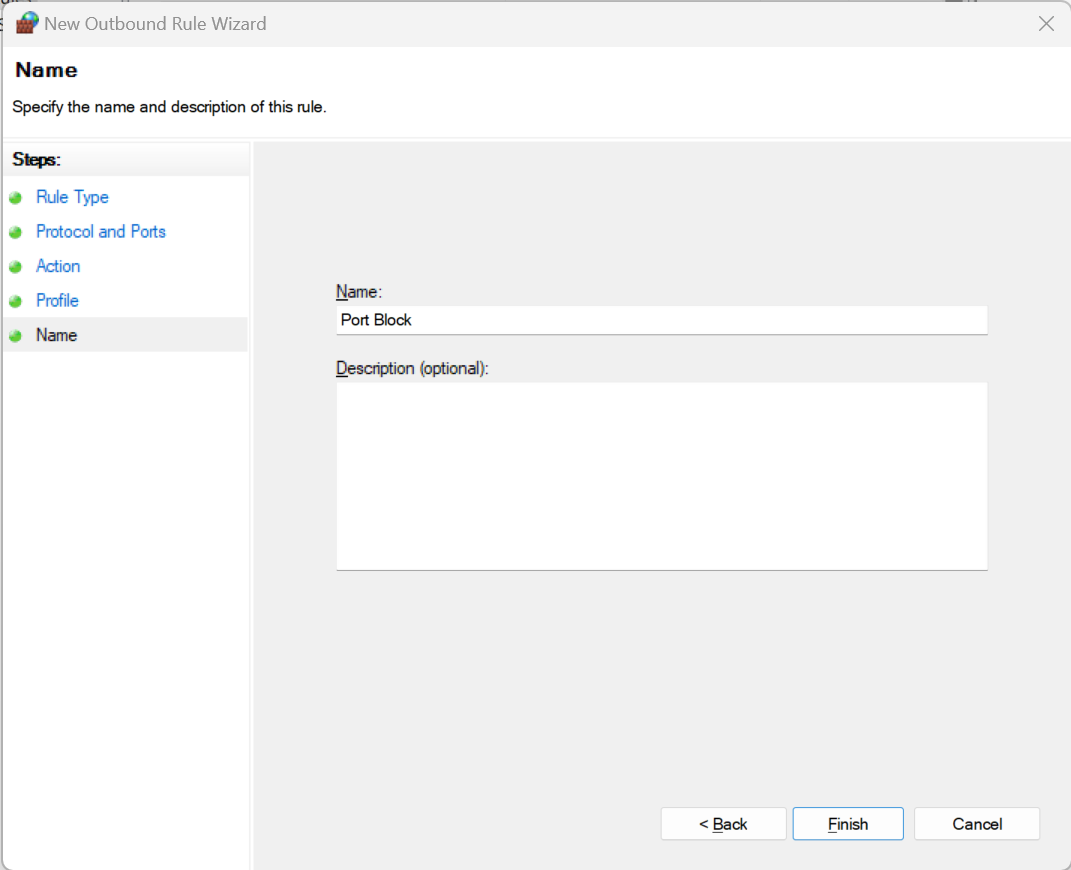
Name the firewall and click 'Finish'

We can check new firewall is set up
Let's check the firewall works

It is working well before I set up the firewall

We can still see google.com, which means that the firewall rule is not working, what's actually happened is it loaded from cache
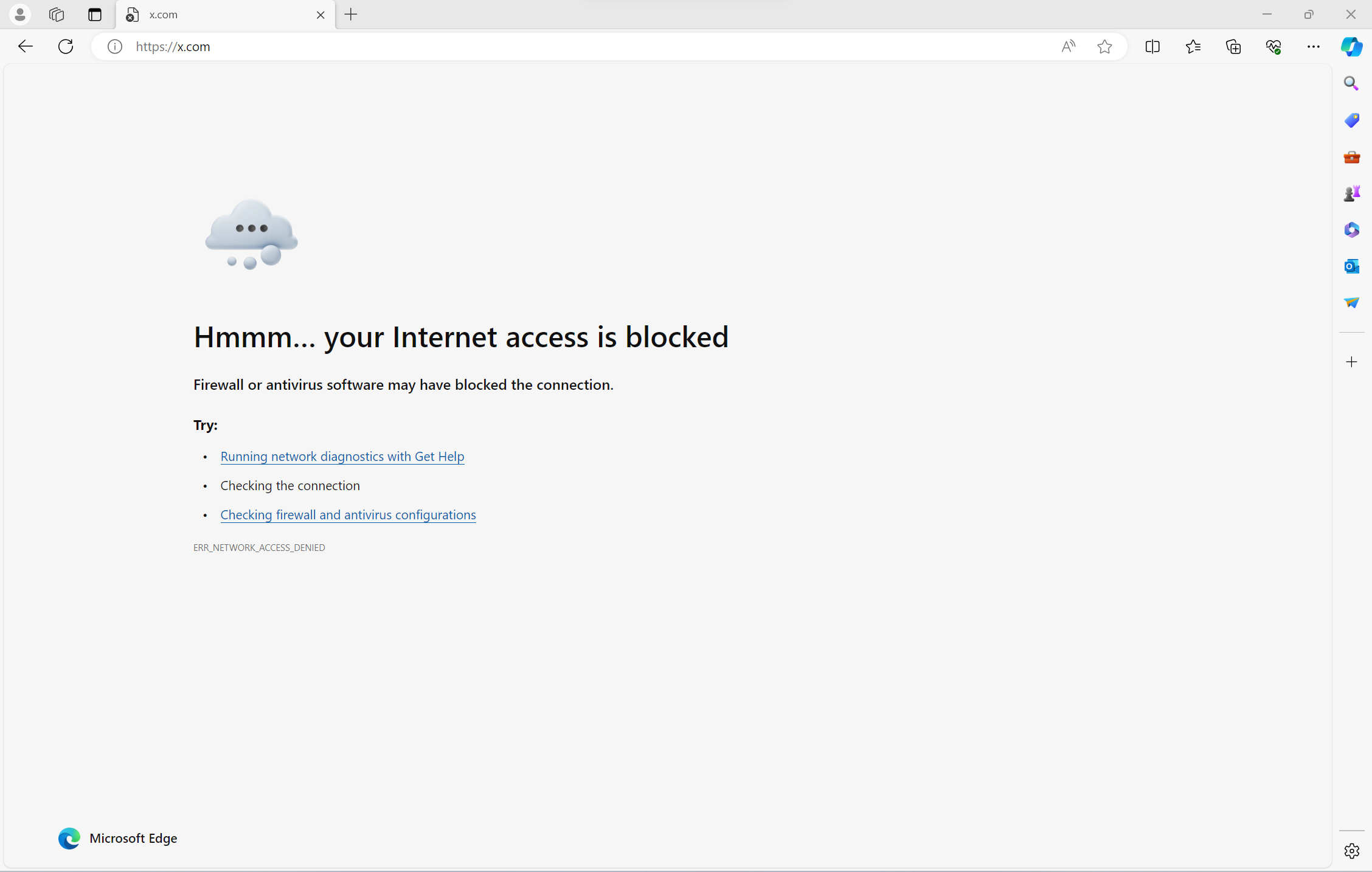
I typed x.com and we can see the firewall is working
'Computer' 카테고리의 다른 글
| Laptop Hardware (updating...) (0) | 2024.02.18 |
|---|
